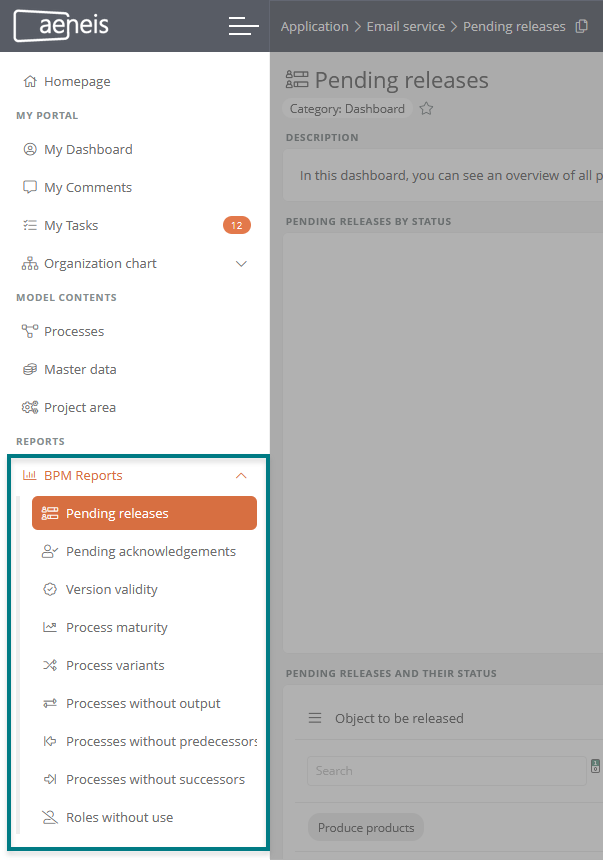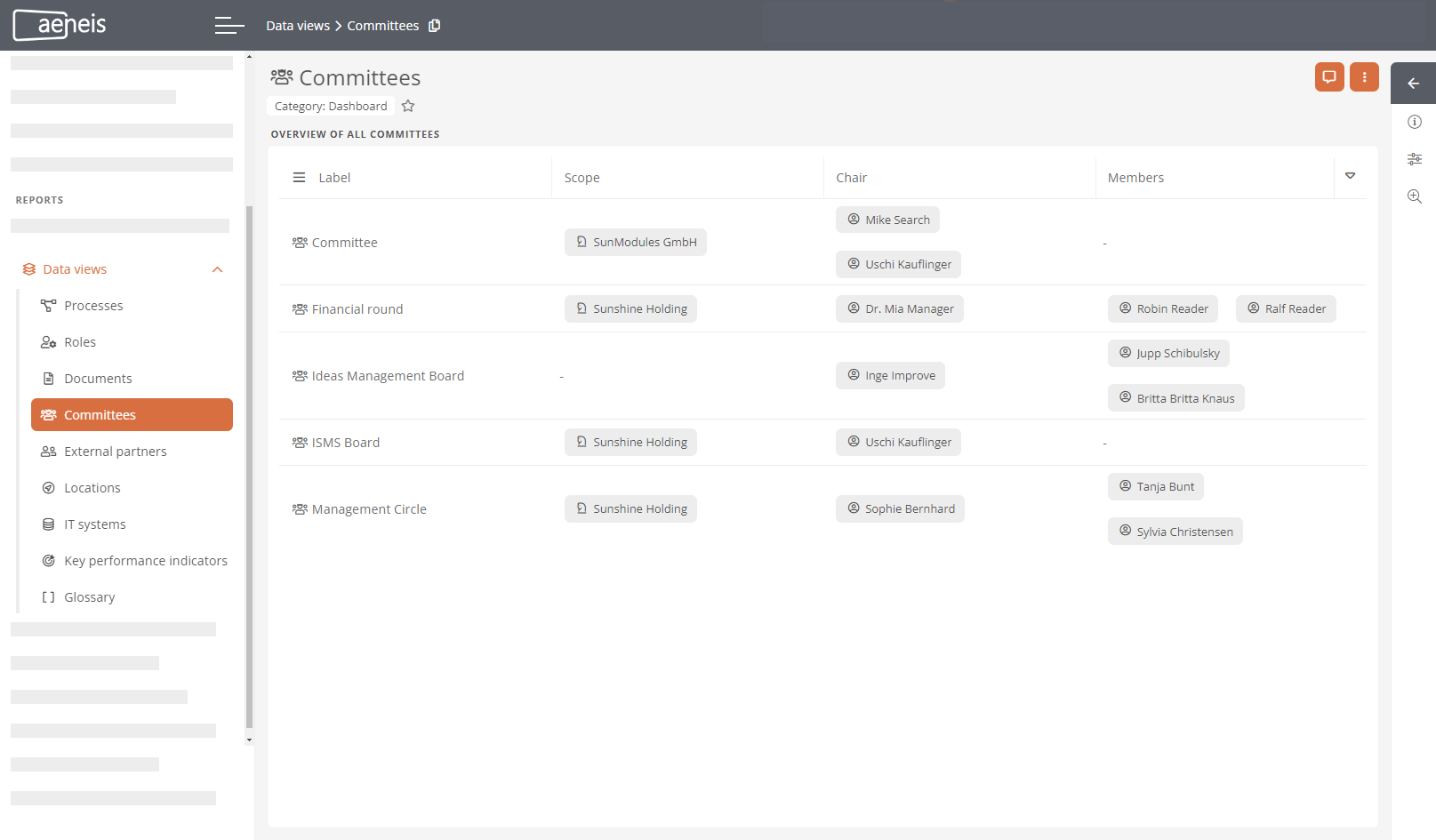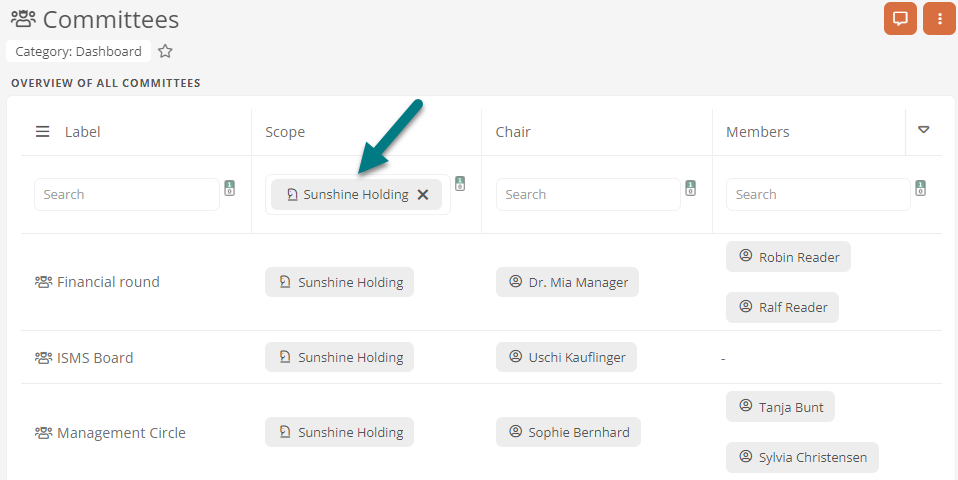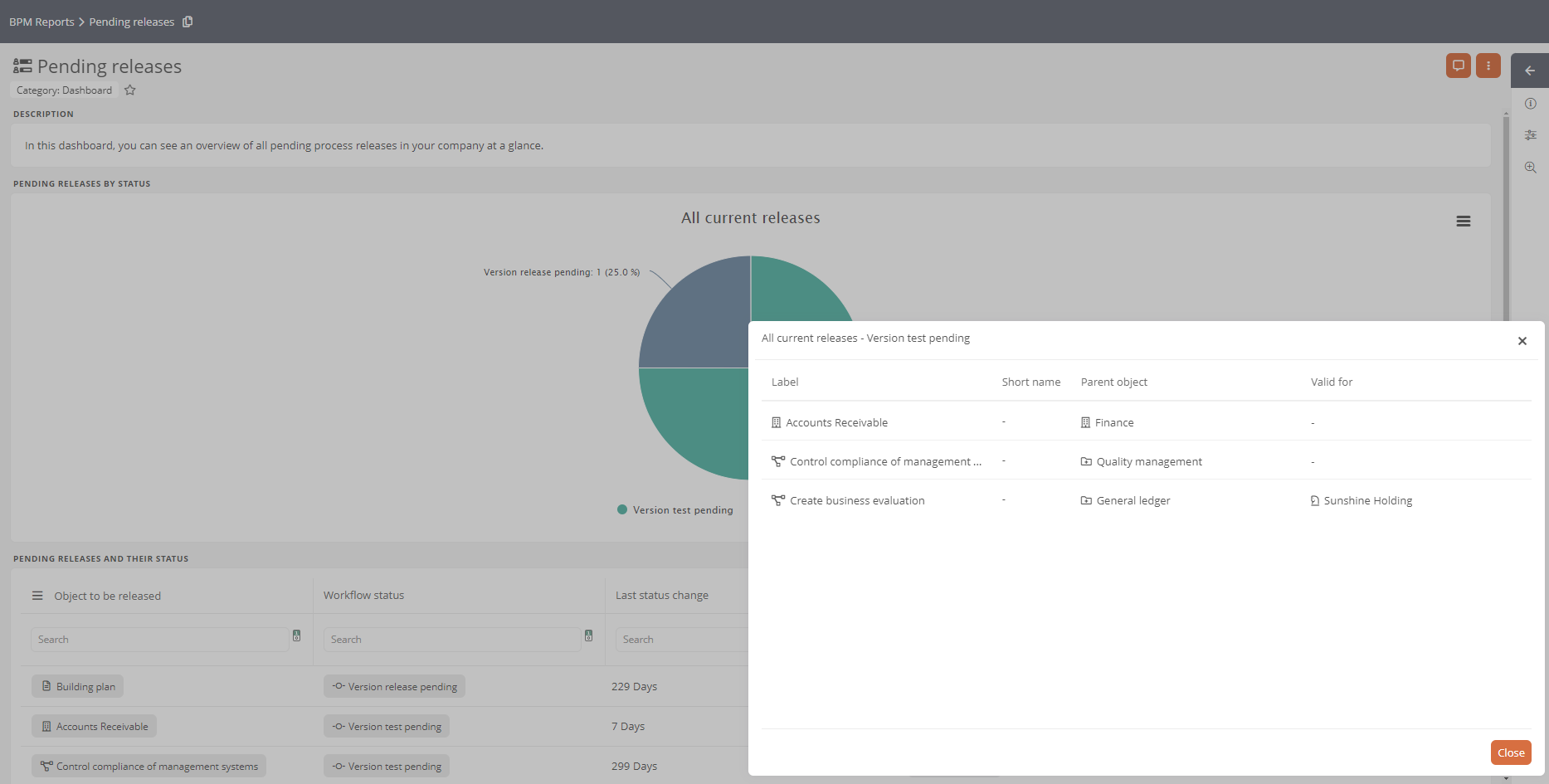Reports
Various BPM Reports and Data Views are available in the portal, which report on objects for different purposes:
BPM Reports
In the BPM Reports, you will find dashboards with specific reports about your model content:
-
Pending releases: All objects that are in ongoing release processes are evaluated and displayed here. See also chapter Monitor pending releases.
-
Pending acknowledgements: All objects that must be acknowledged are evaluated and displayed here. See also chapter Monitor pending acknowledgments.
-
Version validity: This report evaluates the released objects that are still valid and that are overdue and have to be checked again.
-
Process maturity levels: All processes that have a defined maturity level are evaluated and displayed here.
-
Process variants: This report evaluates and displays all objects that have variants. See also chapter Define master and variants.
-
Processes without output: This report evaluates and displays all processes that have no modeled outputs. See also chapter Inputs/Outputs.
-
Processes without predecessors: This report evaluates and displays all processes that have no predecessor process defined. See also chapter Chain processes via events.
-
Processes without successors: This report evaluates and displays all processes that have no successor process defined. See also chapter Chain processes via events.
-
Roles without use: This report evaluates and displays all roles that have not yet been used in any process.
Data Views
In the Data Views area, all objects of certain categories are listed in a table.
Example: In the Data Views, you will find an overview of the objects in the following categories in the delivery state:
-
Processes
-
Roles
-
Documents
-
Committees
-
External partners
-
Locations
-
Job positions
You can see specific properties of the objects in the columns of the tables. You can use the search bars to find specific objects that have certain properties, such as the scope.
Navigation concept in the reports
To navigate or select in the reports, click in tables and in the detail table of the Dashboard charts as follows:
-
Click to select the object and open its properties.
-
Double-click to navigate to the relevant object.
Perform actions via chips
If you see the icon
 in a chip showing the status of the object in reports, you can open a menu by clicking on it.
in a chip showing the status of the object in reports, you can open a menu by clicking on it.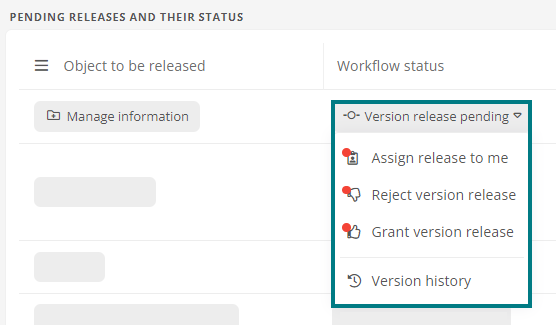
Depending on the status and your permissions, you can use the entries to perform various actions on the corresponding object, such as executing transitions or navigating to the history drawer.
-